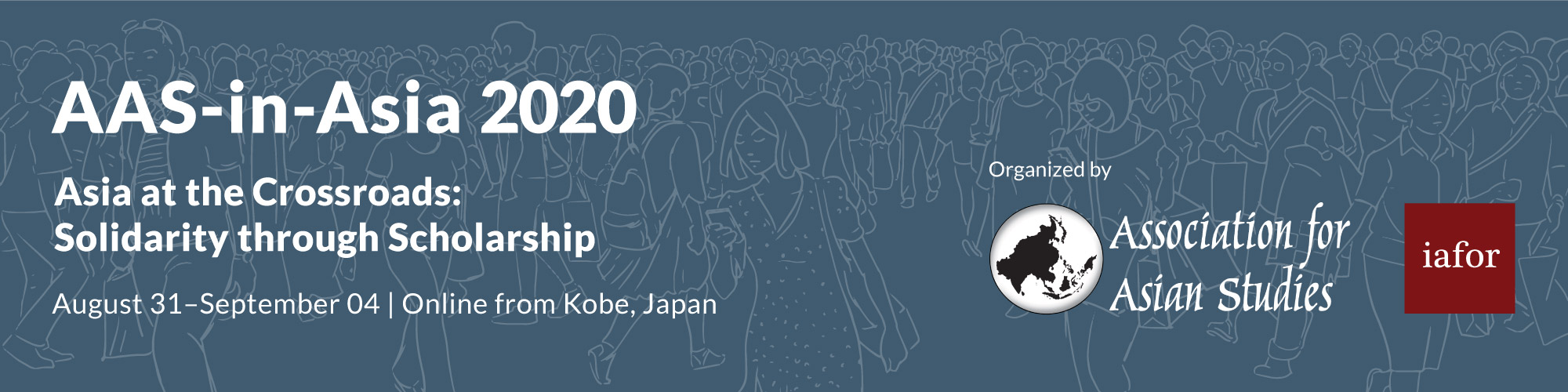Best Practices
- Ensure you are located in a quiet area.
- Avoid reading your slides.
- Keep your microphone unmuted throughout your panel presentation.
- If you are not presenting, always keep your microphone muted and your video turned off.
What to prepare for your session and what to expect
- Download Zoom App
- Open all materials you need on your device (PowerPoint file, Video file)
- Be on time (join at least 15 minutes before your panel starts)
- Wait for the moderator to contact you before turning on your camera and starting your panel
What to Expect During your Session
15 minutes Before the Session
- Join at least 15 minutes before your panel starts
- A slide will be displayed announcing the starting time
- Keep your camera and your microphone turned off
10 minutes Before the Session
- The Moderator will contact the Session Chair in the Zoom chat. The Moderator will change the Session Chair’s role and make them Co-Host
- More options will appear on the Session Chair’s Zoom interface. The Session Chair doesn’t need to do anything. The Session Chair will be responsible for turning on and off their panelists’ microphones
- By becoming Co-Host, we secure the meeting in case of internet connection problems. If the Moderator’s internet connection fails, then the meeting can still go on.
Starting the Session
- When it’s time to present, the Session Chair will turn on their camera
- Panelists will turn on their cameras and will request the Session Chair to turn on their microphone
- The Session Chair will introduce the panelists and the panel
- The Panel presents
Keeping Time
- The session chair will keep track of the time
Q&A Session
- If you are doing Q&A session, engage with the audience, requiring them to submit their questions via the chatbox
- The Session Chair moderates the Q&A session (select the questions from the chat, and ask the panelists to answer them)
Wrap Up
- 5 minutes before the end of the session, the Moderator will contact the session chair and ask to wrap up the session
Closing
- When your presentation is done, the Moderator will display a slide announcing the break or the end of the day
After the slide is displayed, all panelists turn off their videos and mute themselves
The Moderator’s Role
- The Moderator’s role is only a technical support role
- The Moderator will not introduce your panel or moderate your Q&A session
- The Session Chair is responsible for their panel
- The Session Chair will be in charge of contacting privately their panelists and being sure that they are all ready.
FAQs
Can participants join before the host opens the meeting?
It is not possible to join before the host starts the meeting. However, we will try our best to open it as early as possible so that you have enough time to prepare your session. All panelists should join the session at least 15 minutes before the start of the session.
Who will be managing the waiting room?
IAFOR staff will be managing the waiting room.
Can other audiences join my panel’s session?
Any registered participant can join your panel as an audience member.
Can we submit a pre-recorded video of our presentation?
Yes, it is possible, even if we encourage you to present live. Please send pre-recorded videos to your panel’s chair for them to coordinate the session. Please do NOT send pre-recorded videos to the IAFOR staff.
Can people still register now just as an audience member? How much is it?
Yes, it is still possible to register as an audience until Friday, August 28. The registration fees are the same as participants, this a flat rate.
We have one chair and one discussant for the panel, what are their separate roles?
The Chair will be responsible for the panel and will be the contact person for the IAFOR moderator during the session. The discussant will wait for instructions from the Session Chair, and participate in the panel.
Will my panel be recorded?
All AAS-in-Asia 2020 live-streamed panels will be recorded and uploaded to the AAS-in-Asia Catch-up page (video-on-demand) via Vimeo. The live-streams and catch-up page will only be available to registered participants.
Can anyone access the recordings? Even if I did not attend the conference?
Only registered participants can access the recordings. If you couldn’t attend the session, you can find all the sessions available on the catch-up page (video on demand) on the AAS-in-Asia website.
Can my panel opt-out of the Catch-up page?
Due to copyright or other issues, we are aware that some panels may wish to opt-out of the Catch-up page. We are unable to remove individual presentations from recordings. Please note that if your panel's session contains rips of movies, music, television, or any other third party copyrighted material we may not be able to upload it to the Catch-up page. Further details about copyright and fair use can be found on the Vimeo website.
Does Zoom work with a poor wifi connection?
If you have a poor internet connection, we recommend you to stop your video or connect via a stable LAN network in order to get a better connection.
Does Zoom guarantee the security issues for the academic discussion?
The meeting is encrypted and only registered participants are allowed to join the sessions
When and where will the Zoom link for my session be available?
We will send you the information about joining your session by email by Wednesday, August 26.
Am I using the same Zoom link for all conference days?
You will need just the link to access your panel session. For all the other sessions (including the special events), you will access them directly from the website.
Do we need a Zoom meeting ID number to join panels other than my own panel?
No, you will join directly through the AAS-in-Asia website through a web browser.
How can I join and watch other sessions?
In order to attend other sessions, you must join through the AAS-in-Asia website.
Login to your AAS-in-Asia account > Programme > Live-Stream > Select the room you’d like to go into.
Is it possible to go to two rooms at the same time?
Yes, as an audience, you can join several rooms at the same time.
Login to your AAS account > Programme > Live-Stream > Select the room you’d like to go into. If you want to join different rooms at the same time, then right-click on the other room and select "Open Link from a Different tab". Both rooms are displayed in 2 different tabs.